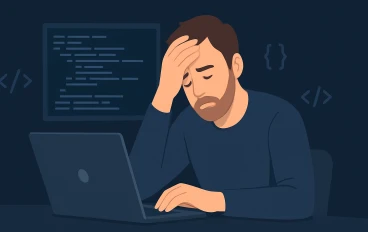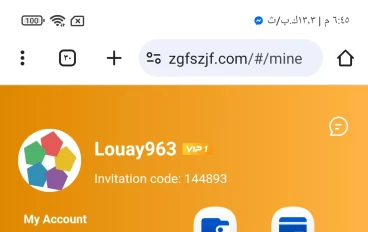Master Canva Pro: The Ultimate Guide to Unlocking All Features with Canva pro free invitation
Master Canva Pro: The Ultimate Guide to Unlocking All Features, Including AI, from Beginner to Advanced

Welcome to our comprehensive guide on mastering Canva Pro, the ultimate tool for creating stunning designs effortlessly. Whether you're a beginner just getting started or an advanced user looking to unlock all of Canva Pro's powerful features, including its innovative AI tools, this blog post is designed for you. We'll take you step-by-step through the essential functions, intermediate techniques, and advanced features that will elevate your design skills to a professional level. By the end of this guide, you'll be proficient in using Canva Pro, and as a special bonus, you'll receive an exclusive invitation to join the Canva Pro Team, granting you access to premium resources and a vibrant community of creative professionals.
Special Offer: Exclusive invitation to join the Canva Pro Team upon course completion
Getting Started with Canva Pro
- Introduction to Canva Pro Canva Pro is a versatile design tool that offers a wide range of features beyond the capabilities of the free version.
From premium templates and stock images to advanced editing tools, Canva Pro is designed to streamline your creative process. - Navigating the Canva Interface The user-friendly interface is one of Canva Pro's strongest features.
You'll find everything you need on the dashboard, with easy access to templates, design tools, and your brand kit. - Basic Tools and Features Starting a new design is straightforward.
Choose from a variety of templates, or start from scratch. Basic tools like text addition, image uploads, and shape manipulation are intuitive and powerful. - receive an exclusive invitation to join the Canva Pro Team
Essential Features for Beginners
- Using Templates and Pre-made Designs Canva Pro offers an extensive library of templates for every need. Customize these templates to fit your style or project requirements.
- Working with Text Add and format text with ease. Canva Pro’s text tools allow for detailed customization, including font choice, size, color, and effects.
- Basic Image Editing Upload your own images or choose from Canva's extensive stock library. Basic editing tools like crop, resize, and filters help you perfect your visuals.
- Design Projects for Beginners Start with simple projects like social media posts, flyers, and presentations. These projects will help you get comfortable with Canva Pro's interface and tools.
Intermediate Features and Techniques
- Advanced Image Editing Take your image editing to the next level with advanced filters, the background remover tool, and image effects.
- Working with Layers and Groups Organize your designs more effectively by using layers and groups. This feature is crucial for complex projects.
- Custom Templates and Brand Kit Create and save custom templates for recurring projects. Set up your Brand Kit to ensure consistency across all your designs.
- Collaboration and Sharing Canva Pro makes collaboration easy. Share your designs with team members and export your final work in various formats.
- Intermediate Design Projects Challenge yourself with more complex projects like brochures, infographics, and marketing materials.
Advanced Canva Pro Techniques
- Using Canva Pro’s AI Features Canva Pro's AI tools, such as Magic Resize and AI text generation, can significantly boost your productivity.
- Animation and Video Editing Add animations to your designs and create engaging videos. Canva Pro’s video editing tools are both powerful and user-friendly.
- Advanced Customization and Effects Create custom illustrations, use advanced filters, and add interactive elements to your designs.
- Automation and Efficiency Tools Automate your design process with tools like the content planner and third-party app integrations. Explore Canva’s API for even more customization.
- Expert-Level Design Projects Tackle advanced projects like comprehensive brand identity kits, detailed reports, and high-quality videos.
Special Topics and Case Studies
Industry-Specific Applications
Learn design strategies tailored to different industries such as education, marketing, and nonprofits. Study case studies to see how Canva Pro is used in the real world.
Troubleshooting and Tips
Overcome common design challenges with expert tips and optimize your workflow for better efficiency.
Instructions and Guidance for Each Lesson

Module 1: Getting Started with Canva Pro
Lesson 1.1: Introduction to Canva Pro
- Objective: Understand the value and capabilities of Canva Pro.
- Instructions:
- Watch the introductory video on Canva Pro to get an overview of its features and benefits.
- Read the comparison chart between Canva Free and Canva Pro to understand the additional features available.
- Sign up for Canva Pro using the provided link to start your journey.
Lesson 1.2: Navigating the Canva Interface
- Objective: Become familiar with the Canva dashboard and tools.
- Instructions:
- Explore the dashboard through an interactive tutorial to get a sense of the layout.
- Identify key menu options such as templates, elements, uploads, and text.
- Customize your workspace by setting preferences and organizing your tools for easy access.
Lesson 1.3: Basic Tools and Features
- Objective: Learn how to start a new design and use basic tools.
- Instructions:
- Create a new design by selecting a template or starting from scratch.
- Practice adding text, images, and shapes to your design.
- Experiment with basic editing tools such as resizing, cropping, and applying filters to elements.
Module 2: Essential Features for Beginners
Lesson 2.1: Using Templates and Pre-made Designs
- Objective: Effectively use Canva’s template library.
- Instructions:
- Browse the template library to find a design that suits your needs.
- Customize the template by changing text, colors, and images to fit your personal or professional style.
- Save and share your customized template with others for feedback or use.
Lesson 2.2: Working with Text
- Objective: Master text addition and formatting.
- Instructions:
- Add text to your design and explore different fonts and styles available in Canva.
- Apply text effects like shadows, outlines, and spacing adjustments to make your text stand out.
- Experiment with different font combinations to create visually appealing text elements.
Lesson 2.3: Basic Image Editing
- Objective: Understand basic image manipulation techniques.
- Instructions:
- Upload an image and practice basic adjustments like cropping, resizing, and rotating.
- Use filters to enhance your image's appearance.
- Arrange images within your design by layering, aligning, and grouping elements.
Lesson 2.4: Design Projects for Beginners
- Objective: Apply basic skills to real-world design projects.
- Instructions:
- Create a social media post using a template and customize it to fit your brand or message.
- Design a simple flyer from scratch by adding text, images, and other elements.
- Develop a basic presentation with multiple slides, incorporating text, images, and design elements.
Module 3: Intermediate Features and Techniques
Lesson 3.1: Advanced Image Editing
- Objective: Utilize advanced image editing tools.
- Instructions:
- Apply advanced photo filters and adjustments to enhance image quality.
- Use the background remover tool to isolate subjects and create clean visuals.
- Add effects and frames to give your images a polished look.
Lesson 3.2: Working with Layers and Groups
- Objective: Learn how to manage layers and groups.
- Instructions:
- Organize elements using layers to easily edit different parts of your design.
- Group and ungroup elements to move and edit them together.
- Align and distribute elements evenly to maintain a balanced layout.
Lesson 3.3: Custom Templates and Brand Kit
- Objective: Create and use custom templates and brand kits.
- Instructions:
- Design and save a custom template that can be reused for future projects.
- Set up your Brand Kit with your organization’s fonts, colors, and logos for consistent branding.
- Apply brand elements to various designs to maintain a cohesive look.
Lesson 3.4: Collaboration and Sharing
- Objective: Collaborate and share designs effectively.
- Instructions:
- Invite team members to collaborate on a design and assign roles.
- Share your design via link or email to gather feedback and make improvements.
- Export and download your final design in formats suitable for print or digital use.
Lesson 3.5: Intermediate Design Projects
- Objective: Implement intermediate skills in practical projects.
- Instructions:
- Design a brochure with multiple pages, incorporating text, images, and custom elements.
- Create an engaging infographic using charts, icons, and illustrations.
- Develop marketing materials such as email headers and business cards that reflect your brand identity.
Module 4: Advanced Canva Pro Techniques
Lesson 4.1: Using Canva Pro’s AI Features
- Objective: Leverage AI tools for enhanced productivity.
- Instructions:
- Use Magic Resize to create multiple format versions of a design with a single click.
- Explore AI text generation for content creation and suggestions.
- Get design suggestions from Canva’s AI to improve your projects.
Lesson 4.2: Animation and Video Editing
- Objective: Add animations and edit videos.
- Instructions:
- Animate elements within your design to create engaging visuals.
- Create and edit a short video, adding transitions, text overlays, and music.
- Apply transitions and effects to enhance the overall video quality and appeal.
Lesson 4.3: Advanced Customization and Effects
- Objective: Use advanced customization options.
- Instructions:
- Create custom illustrations using Canva’s drawing tools and elements.
- Apply advanced filters and blending modes to achieve unique visual effects.
- Add interactive elements like clickable links and embedded media to your design.
Lesson 4.4: Automation and Efficiency Tools
- Objective: Automate tasks and increase efficiency.
- Instructions:
- Use the content planner to schedule and manage social media posts directly from Canva.
- Integrate Canva with third-party apps like Dropbox, Google Drive, and Slack for seamless workflow.
- Explore Canva’s API for custom automation solutions tailored to your needs.
Lesson 4.5: Expert-Level Design Projects
- Objective: Execute advanced design projects.
- Instructions:
- Create a comprehensive brand identity kit that includes logos, color palettes, and typography guidelines
- Design a detailed report or eBook using advanced layout and design techniques.
- Develop an advanced video project incorporating animations, transitions, and multimedia elements.
Module 5: Special Topics and Case Studies
Lesson 5.1: Industry-Specific Applications
- Objective: Apply design strategies tailored to different industries.
- Instructions:
- Study design strategies specific to various industries such as education, marketing, and nonprofits.
- Analyze case studies to understand real-world applications and successful design implementations.
- Implement a project based on industry-specific requirements, adapting your design approach to suit the needs of different sectors.
Lesson 5.2: Troubleshooting and Tips
- Objective: Overcome common design challenges and optimize workflow.
- Instructions:
- Identify common design pitfalls and learn strategies to avoid them.
- Learn tips for speeding up your design process, including keyboard shortcuts and workflow optimizations.
- Explore additional resources for continuous learning and inspiration, such as design blogs, tutorials, and community forums.
Module 6: Course Conclusion and Certification
Lesson 6.1: Final Projects
- Objective: Apply all learned skills in a comprehensive final project.
- Instructions:
- Choose a capstone project: a full marketing campaign, brand redesign, or another complex design project.
- Complete the project using the skills acquired throughout the course, demonstrating your proficiency with Canva Pro.
- Participate in peer reviews and provide constructive feedback to fellow learners, fostering a collaborative learning environment.
Lesson 6.3: Next Steps and Continued Learning
- Objective: Plan for ongoing growth and engagement in the Canva community.
- Instructions:
- Explore opportunities for advanced learning and professional development, including webinars, workshops, and advanced courses.
- Engage with Canva community resources and networking opportunities, such as online forums, social media groups, and Canva events.
- Set personal goals for continued use and mastery of Canva Pro, staying updated with new features and design trends.
Lesson 6.4: Exclusive Invitation
- Objective: Reward course completion with a special offer.
- Instructions:
- Upon course completion, receive an invitation to join the Canva Pro Team.
- Access exclusive design resources, including premium templates, graphics, and tools.
- Network with other Canva Pro users and participate in continuous learning and professional development sessions offered by Canva.
Additional Resources
- Comprehensive list of resources:
- Canva Help Center: Detailed guides and tutorials on using Canva features.
- Design blogs and tutorials: External resources for inspiration and advanced learning like Google and, Youtube..
- books and courses: Further reading and educational materials to deepen your design knowledge.
This course outline provides a structured approach to learning Canva Pro, starting from basic functionalities and advancing to expert-level techniques, including AI features. By the end of the course, learners will have the skills needed to create professional designs and will receive an exclusive invitation to join the Canva Pro Team for further growth and collaboration.
Conclusion
Congratulations on exploring the vast capabilities of Canva Pro through our comprehensive guide! You’ve advanced from mastering the basics to tackling advanced techniques, including leveraging powerful AI tools. Your journey into the world of professional design has only just begun. As a special thank you for following along, we’re excited to offer you an exclusive invitation to join the Canva Pro Team. This invitation grants you access to premium resources, networking opportunities, and ongoing professional development. Welcome to a community of creative professionals ready to support and inspire your continued growth in design.